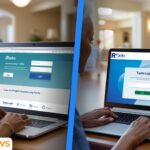If you’ve noticed an orange smudge on MacBook Pro screen, you’re not alone — and you’re not imagining it. Many owners of the MacBook Pro have reported seeing faint orange or brownish patches on their display. In this article, we’ll explore what this issue really means, what causes it, how to check if it’s serious, and what you can do to fix or prevent it safely.
What Is the Orange Smudge on MacBook Pro Screen?
An orange smudge on MacBook Pro screen appears as a visible patch or discoloration, often on the corner or along the edge of the display. It might look like a stain, tint, or shadow. It usually does not appear in screenshots — meaning it’s a hardware rather than software problem.
In most cases, the orange tint shows up when the device heats up or after being pressed inside a bag. This has been reported across models like the MacBook Pro 2017, MacBook Pro 2020, and even the M1 MacBook Pro.

Why Does the Orange Smudge on MacBook Pro Screen Happen?
1. Pressure or Compression Damage
If something presses against the display — even a keyboard key or trackpad edge — it can compress the screen layers. The inner LCD layers may separate slightly, creating an orange smudge on MacBook Pro screen.
2. Heat Exposure
When your MacBook Pro overheats, it can cause the adhesives inside the display to soften or shift. Once cooled, they sometimes leave a discolored patch that looks orange or brown. This is common if the laptop is used in bed, under sunlight, or inside a warm bag.
3. Anti-Reflective Coating Wear (Staingate)
Some MacBook Pro Retina displays suffer from anti-reflective coating failure. This results in stains or orange discoloration. Apple once had a Staingate Repair Program for certain models, replacing the screens for free.
4. Delamination or Layer Separation
The display’s layers — polarizer, diffuser, and backlight — can separate over time, especially in humid conditions. This causes the orange discoloration on MacBook Pro screen to spread.
5. Liquid Damage or Contamination
If moisture enters through the display edges, it can react with internal components. This can cause both discoloration and backlight issues.
How to Test If It’s Hardware or Software
Before rushing to a repair shop, do a quick diagnostic test to confirm the orange smudge on MacBook Pro screen is physical:
- Take a Screenshot – If the orange smudge shows in the screenshot, it’s a software or GPU issue. If it doesn’t appear, it’s hardware.
- Use an External Monitor – Connect your MacBook Pro to another display. If the image looks fine externally, the problem is with your laptop’s screen.
- Boot in Safe Mode – Sometimes, resetting NVRAM or booting in Safe Mode clears display profile errors.
- Move the Laptop – Tilt or move the screen gently. If the mark shifts, it may be due to heat or pressure, not coating failure.
Safe Ways to Fix the Orange Smudge on MacBook Pro Screen
If your orange smudge on MacBook Pro screen is mild, try these safe, non-invasive steps first:
- Cool Down the Device – Shut down the MacBook Pro and let it rest in a cool room for an hour.
- Avoid Pressure – Do not place anything heavy on the lid, and do not carry the MacBook vertically when warm.
- Clean Gently – Use only a soft, dry microfiber cloth. Do not use alcohol, ammonia, or glass cleaner.
- Reset the Display Profile – Go to System Settings → Displays → Color Profile and choose the default profile.
- Reset SMC/NVRAM – On Intel models, these resets can clear brightness or color bugs. Apple Silicon models reset automatically when rebooted.
What You Should Never Do
- Do not press or rub the orange smudge directly.
- Never apply heat with a hair dryer or lamp — this worsens delamination.
- Avoid liquid or chemical cleaners. They can damage the anti-reflective coating.
- Don’t disassemble the screen. MacBook Pro displays are glued and sealed.
These mistakes often turn a fixable orange smudge on MacBook Pro screen into a permanent mark.
When You Need a Professional Repair
If the smudge doesn’t fade or has spread, you’ll likely need Apple Support or a certified repair center.
- Apple Store / Authorized Repair – Usually replaces the entire top display assembly. If your model falls under a known coating issue, Apple may cover it.
- Independent Repair Shops – Can replace or refurbish the LCD layer for less cost, though parts quality varies.
- Cost Estimate – Depending on model, out-of-warranty repairs can range from $350 – $700 USD.
Be sure to back up your data before sending your MacBook Pro in for service.
Preventing Future Orange Discoloration
Preventing the orange smudge on MacBook Pro screen is much easier than repairing it. Here are a few habits that can save you from future frustration:
- Keep your laptop flat when stored — not on its edge.
- Let it cool before closing the lid or placing in a bag.
- Avoid carrying your MacBook Pro next to warm electronics.
- Use a sleeve with a soft inner lining.
- Clean your screen regularly with a microfiber cloth only.
- Avoid using strong detergents or rough fabrics.
By following these simple habits, you can prevent the common orange discoloration on MacBook Pro screen seen by thousands of users worldwide.
Other Related Screen Issues
Apart from the orange smudge on MacBook Pro screen, other display issues may appear similar:
- Pink or Purple Tints: Usually software or GPU-related.
- Dark Spots or Shadows: Often dead pixels or backlight damage.
- White Halo or Cloudy Patch: Backlight diffuser problems.
- Stains or Peeling Areas: Anti-reflective coating wear (Staingate).
Understanding which category your problem fits into helps decide whether to clean, calibrate, or replace the screen.

Extra Tips for MacBook Pro Screen Care
- Keep your macOS updated to fix display calibration bugs.
- Avoid exposing your MacBook Pro to extreme sunlight.
- Do not store the laptop near heaters or vents.
- If using a stand, ensure it does not flex or stress the lid.
- Use an external display for long editing or gaming sessions to reduce panel wear.
These habits keep your MacBook Pro screen fresh, clean, and vibrant for years, minimizing the chance of orange smudge formation.
Frequently Asked Questions
1. Why do I see an orange smudge on my MacBook Pro screen?
The orange smudge on MacBook Pro screen is usually caused by heat, pressure, or coating wear. It’s mostly a hardware issue.
2. Can I remove the orange smudge on MacBook Pro screen at home?
Yes, if it’s mild. Let the MacBook cool, avoid pressure, and clean gently with a microfiber cloth. If it persists, seek repair.
3. Does Apple repair the orange discoloration on MacBook Pro screen for free?
Apple may cover it under warranty or special programs like Staingate, depending on your model and purchase date.
4. How can I prevent orange smudges on my MacBook Pro screen?
Keep the laptop cool, don’t close it when hot, and avoid pressing the lid. Use a padded sleeve during transport.
5. Is the orange smudge on MacBook Pro screen permanent?
In most cases, yes. If caused by coating or LCD layer damage, only a professional screen replacement can remove it fully.
Conclusion
An orange smudge on MacBook Pro screen may look alarming, but understanding it is the first step to fixing it. Most cases come from pressure, heat, or layer separation, not software glitches. Start with simple diagnostics like screenshot and external-display tests. If the smudge persists, cooling the device, avoiding pressure, and gentle cleaning can help. When the problem is physical, seek a professional repair — often a display replacement is the lasting solution.
Prevent future issues by using protective sleeves, avoiding excess heat, and keeping the screen clean. With a little care, you can stop the orange discoloration on MacBook Pro screen from ever returning — and keep your display looking sharp, clear, and professional.
For more information Visit: Slight News